Doxygen程式碼文件產生器
有個需求,需要提供API文件給其他團隊。評估線上與離線方案:
線上式:
- Postman:適合團隊協同合作。但團隊外不是很合適。
- Swagger:需額外在專案裡開Endpoint與還會造成額外的(安全)維護成本。
離線式:
- DocFX
- Sandcastle
都有在考慮範圍,但試過之後效果不理想。
doxygen
後來發現一套doxygen,除了GUI使用方便之外,另外還能透過指令(doxygen.exe)很方便整合進CI/CD的環境。
以下用我常用的 Northwind - ProductsController 為例來設定 doxygen,並透過 GUI 與 doxygen.exe 來產生API文件(前提是好好寫註解)。
注意一下,
<example><code>~~~</code></example>這樣的階層才能產生正確效果。也就是,以下範例除了POST,其他的<example/>不會有效果。
其他XML註解的效果,可能還要多測試。
using Microsoft.AspNetCore.Mvc;
using Microsoft.EntityFrameworkCore;
using northwindSample.Models;
namespace northwindSample.Controllers
{
[Route("api/[controller]")]
[ApiController]
public class ProductsController : ControllerBase
{
private readonly NorthwindContext _context;
public ProductsController(NorthwindContext context)
{
_context = context;
}
/// <summary>
/// 取得所有產品資料
/// </summary>
/// <returns>所有產品清單</returns>
/// <example>
/// GET /api/Products
/// </example>
[HttpGet]
public async Task<ActionResult<IEnumerable<Product>>> GetProducts()
{
if (_context.Products == null)
{
return NotFound();
}
return await _context.Products.ToListAsync();
}
/// <summary>
/// 取得某一筆產品資料
/// </summary>
/// <param name="id">產品編號</param>
/// <returns>單一產品資料</returns>
/// <example>
/// GET /api/products/{id}
/// </example>
[HttpGet("{id}")]
public async Task<ActionResult<Product>> GetProduct(int id)
{
if (_context.Products == null)
{
return NotFound();
}
var product = await _context.Products.FindAsync(id);
if (product == null)
{
return NotFound();
}
return product;
}
/// <summary>
/// 更新指定的產品資料
/// </summary>
/// <param name="id">產品編號</param>
/// <param name="product">Product物件</param>
/// <returns>HTTP狀態碼</returns>
/// <remarks>
/// To protect from overposting attacks, see https://go.microsoft.com/fwlink/?linkid=2123754
/// </remarks>
/// <example>
/// PUT /api/products/{id}
///
/// {
/// Product Object
/// }
/// </example>
[HttpPut("{id}")]
public async Task<IActionResult> PutProduct(int id, Product product)
{
if (id != product.ProductId)
{
return BadRequest();
}
_context.Entry(product).State = EntityState.Modified;
try
{
await _context.SaveChangesAsync();
}
catch (DbUpdateConcurrencyException)
{
if (!ProductExists(id))
{
return NotFound();
}
else
{
throw;
}
}
return NoContent();
}
/// <summary>
/// 新增一筆產品資料
/// </summary>
/// <param name="product">Product物件</param>
/// <returns>HTTP狀態碼</returns>
/// <remarks>
/// To protect from overposting attacks, see https://go.microsoft.com/fwlink/?linkid=2123754
/// <example>
/// <code>
/// POST /api/products
///
/// {
/// Product Object
/// }
/// </code>
/// </example>
/// </remarks>
/// <example>
/// <code>
/// POST /api/products
///
/// {
/// Product Object
/// }
/// </code>
/// </example>
[HttpPost]
public async Task<ActionResult<Product>> PostProduct(Product product)
{
if (_context.Products == null)
{
return Problem("Entity set 'NorthwindContext.Products' is null.");
}
_context.Products.Add(product);
await _context.SaveChangesAsync();
return CreatedAtAction("GetProduct", new { id = product.ProductId }, product);
}
/// <summary>
/// 刪除指定的產品資料
/// </summary>
/// <param name="id">產品編號</param>
/// <returns>HTTP狀態碼</returns>
/// <example>
/// DELETE /api/products/{id}
/// </example>
[HttpDelete("{id}")]
public async Task<IActionResult> DeleteProduct(int id)
{
if (_context.Products == null)
{
return NotFound();
}
var product = await _context.Products.FindAsync(id);
if (product == null)
{
return NotFound();
}
_context.Products.Remove(product);
await _context.SaveChangesAsync();
return NoContent();
}
private bool ProductExists(int id)
{
return (_context.Products?.Any(e => e.ProductId == id)).GetValueOrDefault();
}
}
}
開啟Doxygen GUI,這個Doxygen GUI是幫你產生doxyfile組態檔,底層也是透過doxygen.exe來執行。
Wizard 頁籤
Project是填入最重要的幾項資料:
- working directory:類似暫存目錄
- Project name:專案名稱
- Project version: 文件版本
- Source Code: 原始碼目錄。
- San recursively:如果沒勾選,只會Scan當下目錄裡的.cs檔案。
- Destination directory: 文件輸出目錄
選擇模式
- extraction mode: Documented entities only(預設) / All Entities
- 測試專案太小,試不太出來兩者的差異。
- Select programming language: Optimize for Java or C# output
輸出。我們只需要HTML,因此只保留HTML選項。
類別圖。保留預設值。
Expert
- OUTPUT_LANGUAGE 可調整輸出UI的語系。
- FULL_PATH_NAME 是否輸出檔案路徑。(可取消勾選,以免曝過過多資訊)
Run
點擊Run doxygen之後,點擊Show HTML output,查看產出文件的效果。
組態檔
Doxygen GUI產生沒問題之後,就可以一直寫註解及測試效果。完成之後,可以把組態保留。
File --> Save as ... --> Doxyfile
下次開啟Doxygen GUI就能匯入Doxyfile來使用。
doxygen.exe
C:\Program Files\doxygen\bin
當我們有了組態檔之後,就能拿來透過指令碼方式來產生文件:
PS C:\> doxygen.exe .\Doxyfile
都沒問題之後,就能把 Doxyfile 加入版控,讓後續的CI/CD去做自動化產生文件的工作。
結論
doxygen幾個優點:
- 設定簡單,入手容易。
- 非依賴DLL,直接掃.cs檔案,文件產生快速。
- 支援指令碼模式,讓CI/CD自動化產生與更新文件可行。




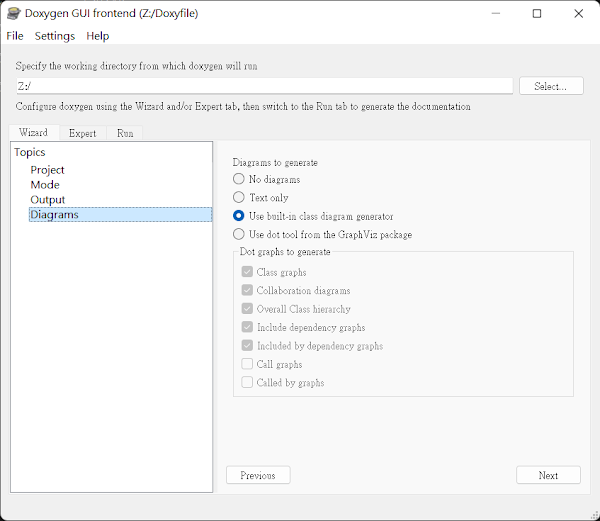


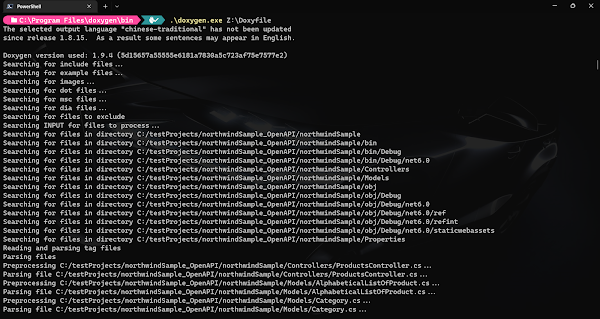
沒有留言:
張貼留言
感謝您的留言,如果我的文章你喜歡或對你有幫助,按個「讚」或「分享」它,我會很高興的。