在 Windows 10 1809 之後安裝 RSAT 工具的改變
在 安裝 PowerShell - Active Directory Module 解決 AD 大小事 裡有介紹 Windows 10 如何安裝 RSAT 工具,以取得 Windows 10 的 PowerShell - Active Directory Module 的功能,不過,按照原始連結你會發現,只取能得 Windows 10 1709、1803 版本安裝檔,在新的筆電 Windows 10 v1903 上,下載的安裝檔都無法使用,找了一會兒在「安裝需知」才看到:
Starting with Windows 10 October 2018 Update, RSAT is included as a set of "Features on Demand" right from Windows 10. Do not download an RSAT package from this page. Instead, just go to "Manage optional features" in Settings and click "Add a feature" to see the list of available RSAT tools. Select and install the specific RSAT tools you need. To see installation progress, click the Back button to view status on the "Manage optional features" page
原來 RSAT 工具在 Windows 10 1809 之後的安裝有所改變。文件可參考:Available Features on Demand。
在 Windows 10 1809、1903、1909 安裝 RSAT 工具步驟
透過 Windows 10 的新的 App 設定工具來進行設定。
應用程式:
選用功能:
新增功能:
功能清單:
新版的 RSAT 工具分類比較細,我們需要的 Active Directory Module 其實也很明顯,選擇「RSAT: Active Directory Domain Services 和輕量型目錄服務工具」安裝後即可使用。
另外一個開心的小發現,新版的 RSAT 工具安裝後取得 Active Directory Module 同時支援 PowerShell 與 PowerShell Core。
補充:DISM.exe
如果你想練指令,也可以透過 DISM 指令來安裝:
dism /online /get-capabilities
dism /online /add-capabilities /capabilityname:Rsat.ActiveDirectory.DS-LDS.Tools~~~~0.0.1.0
在第一行 dism 指令可以所有功能清單與名稱(或上面的 Available Features on Demand 連結也有);在第二行 dism 指定安裝套件名稱,就能進行安裝。
更多 DISM 指令的使用可以參考:Enable or Disable Windows Features Using DISM
補充:PowerShell *-WindowsCapability
相較於 DISM 指令,我還是比較習慣 PowerShell,哈哈。
步驟一樣,找到要安裝的套件名稱,然後進行安裝即可。
Get-WindowsCapability -Online -Name RSAT*
Add-WindowsCapability –Online –Name "Rsat.ActiveDirectory.DS-LDS.Tools~~~~0.0.1.0"
Remove-WindowsCapability -Online -Name "Rsat.ActiveDirectory.DS-LDS.Tools~~~~0.0.1.0"
最後,我在安裝時有碰到過安裝失敗,訊息我沒留存,中文是「找不到元素」。但第二天就正常了,我猜是官方在更新吧。
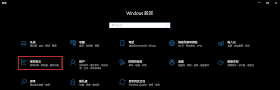
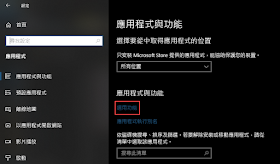
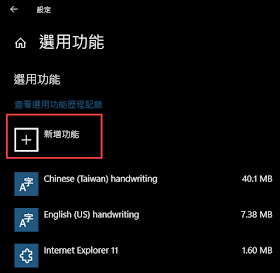
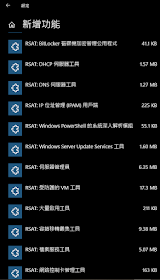
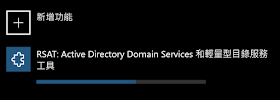
沒有留言:
張貼留言
感謝您的留言,如果我的文章你喜歡或對你有幫助,按個「讚」或「分享」它,我會很高興的。