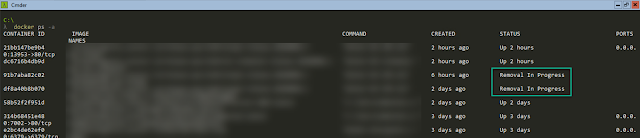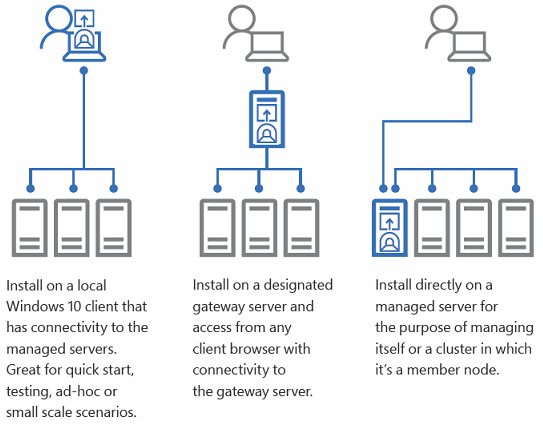取得 Azure 服務全球或特定區域 IP 位置,以 Azure Container Registry 為例
在企業內進行混合雲的工作一直有一件難事。在採用某一個雲端服務後,往往需要申請開通防火牆。如果 Azure 文件有提供相關資訊,通常就比較好辦事。例如,想要在企業內整合 Application Insights,那麼可參考 Application Insights 使用的 IP 位址。但並不是每個雲端服務文件都有如此細詳的資訊,有時還需要透過關係去問問微軟內部是否有比較新的資訊。一但無法取得某服務的 IP 位置資訊,基於網路管理單位在一些資安上的考量,最壞的狀態就只能放棄此服務與地端的整合使用。也有試著討論,是否能以 Microsoft Azure Datacenter IP Ranges 為位單來設定,但就算是單一資料中心,那個量也真的不小,一次開放的量太大,不是是好辦法。